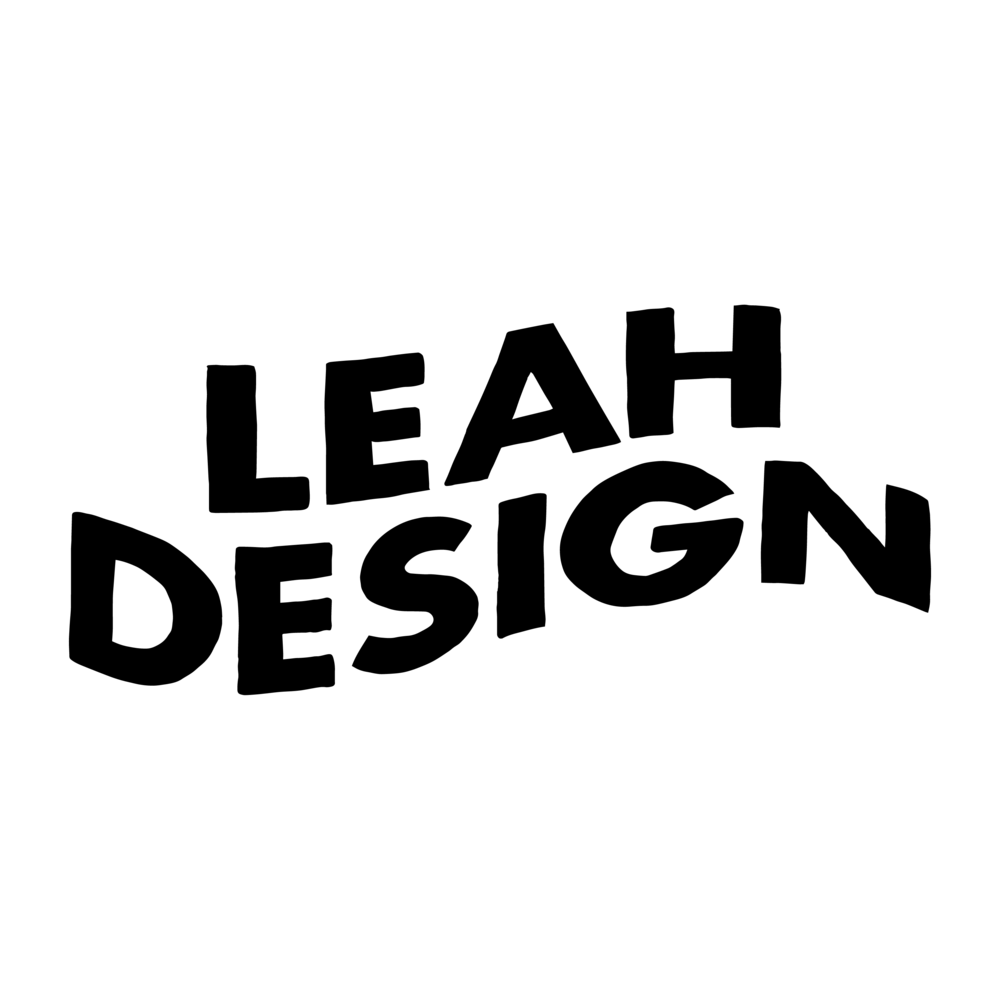I've been using the IPEVO VZ-R for my workshops for a while now, and I love it!
*Full disclosure: this video is in collaboration with IPEVO - the VZ-R was gifted to me. That said, all opinions are my own and honestly after researching, I've been eyeing it forever and was gonna purchase it anyway regardless! I love it very much!
Why I need a Visualiser in the first place
As a calligraphy teacher, I've learned that the right workspace can make all the difference. My classes are often structured in a way where demonstrations are done throughout the entire duration of the class, which is why I prioritize a setup that allows everyone to see the demonstrations clearly from where they’re seated, without having the need to strain their eyes or getting up from their chairs, and crowding around me every single time. I also have older folks joining my classes and I want to be mindful of their needs as well, ensuring that they can see the letters the right way up, comfortably in their seats.
I also know that the devil is in the details when it comes to calligraphy, so the ability to zoom in on those super tiny details and strokes with a visualiser - to me, that adds so much value to the experience of the student. All that’s to say, having a visualiser is pretty much a non-negotiable for me.
What’s included
VZ-R
Stand Base
4 screws
Screwdriver
USB Type-C to USB Type-A Cable
Quick start-up QR code guide
4 ways to power up the visualizer
Option 1: Use the included cable which is a USB Type-C to USB Type-A. And if you're a Windows user, no issues, you can use it directly. But if you're a Mac user like myself, you do need to get an adapter to attach it to your MacBook, especially if you're using newer models of Mac.
Option 2: USB Type-C to USB Type-C cable directly (I got one from my iPad).
Option 3: plug it to your nearest power socket. If it's not nearby, you can also get a cable extension.
Option 4: Plug it into a power bank
What I love about the vz-r
It’s plug-and-play. There's no need to download and install any software to my phone, my laptop, my TV or projector to get started.
Camera swivel function. There are 2 joints of the main arm that you can manoeuvre and you can tilt it as low or as high as you want. And the camera itself, you're able to swivel it, around 270 degrees. It's not 360 degrees but it's really high coverage and I think that's good enough. You can technically place the VZ-R anywhere around you, and just adjust the angle accordingly by turning the camera to your preference.
In-built zoom and exposure adjustments
Autofocus function: either a continuous or single focus
In-built filters should you require and in IPEVO’s words: they are available “to make your lessons or presentations friendly and engaging for the visually impaired.”
In-built light: If you’re using a TV or monitor, I don't think you'll ever need it. But if your visualiser is plugged into a projector, you’ll likely need to dim the lights in your room. If that’s the case, having a light is key.
Visualizer Software App: 100% optional and free resource for you to make digital adjustments via the software’s interface. It also includes a myriad of recording functions such as stop motion, video recording, timelapse recording, snapshots and more.
Overall, if you’re a teacher of any kind, whether you’re teaching in-person or online, I think a visualiser is a must-have. Or if you’re someone who frequently showcases your work process online, let’s say you’re a designer or artist in a video call with your client and you’re looking to share perhaps product packaging or sample proofs via Zoom, you can also easily share hands-free and in high definition.
Hope you'll enjoy this review!
Here are some helpful links for IPEVO VZ-R below. As usual, feel free to reach out below in the comments if you've questions and I'll be happy to answer them.
Product Info: https://www.ipevo.com/products/vz-r
Purchase Link: https://amzn.to/3XegDuu
IPEVO Visualizer Software App: https://www.ipevo.com/software/visualizer#download
IPEVO VZ-R FAQs: https://www.ipevo.com/support/qa/vz-r